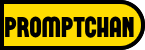Readers like you help support Promptchan. When you make a purchase using links on our site, we may earn an affiliate commission.
If you use Gmail for your personal or professional communication, you might have noticed a new icon in the bottom toolbar of the compose window. It looks like a calendar with a plus sign, and it’s a new feature that Google has introduced to make scheduling meetings easier and faster for users. The new Google Calendar tool in Gmail web allows you to create, schedule and invite others to meetings without leaving the app.
You can also choose and propose multiple meeting times based on your availability and preferences. This feature is available to all Google Workspace customers and users with personal Google accounts. In this article, we will explain what the new Google Calendar tool in Gmail web is, how to use it, and what benefits it offers for users.
The new Google Calendar tool in Gmail web is a feature that lets you create new Meet video conferences directly within the Gmail web’s compose window. You can access it by clicking on the Google calendar icon in the bottom toolbar, which was previously hidden inside the three dots menu at the top of the email conversation view.
When you click on the Google calendar icon, you will see two options: “Offer times you’re free” and “Create an event”.

Offer times you’re free is a new option that allows you to choose and propose meeting times by selecting free slots in your calendar for multiple days. You can then share these proposed meeting times with your recipients, who can select one of them and automatically create an event invite after confirmation.
Create an event is an existing option that allows you to set up a new meeting by automatically filling in the event title and recipients based on the email content. You can also add a summary of the event and insert it into the email body for easy sharing.
Using the new Google Calendar tool in Gmail web is simple and straightforward. Here are the steps to follow:
- Open Gmail and click on Compose to start a new email or reply to an existing one.
- Click on the Google calendar icon in the bottom toolbar of the compose window.
- Choose either “Offer times you’re free” or “Create an event” depending on your preference.
- If you choose “Offer times you’re free”, a Calendar side panel will open where you can select free slots in your calendar for multiple days. You can also adjust the duration and time zone of the meeting. Once you are done, click on Insert times into email.
- If you choose “Create an event”, a new browser tab will open where you can edit the details of the event, such as title, date, time, location, guests, description, etc. You can also add a Meet video link if you want. Once you are done, click on Save.
- The event details will be inserted into the email body along with a link to join or view the event. You can also add more information or attachments if needed.
- Send the email to your recipients and wait for their response.
Saves time and hassle: You don’t have to switch between different apps or tabs to create meetings. You can do it all within Gmail web with just a few clicks. You also don’t have to manually enter or copy-paste the event details or recipients. Everything is automated and streamlined for you.
Improves productivity and collaboration: You can easily coordinate and communicate with your colleagues, clients, or friends about your meetings. You can also offer multiple meeting times based on your availability and preferences, which makes it easier for everyone to find a suitable time slot. You can also join or view the meetings directly from Gmail web with a simple click.
Integrates seamlessly with Google Workspace: The new Google Calendar tool in Gmail web works well with other Google Workspace apps, such as Calendar, Meet, Drive, Docs, Sheets, Slides, etc. You can access and manage your events from any device and sync them across your Google account. You can also share and collaborate on documents and files related to your meetings.
Frequently Asked Questions
How do I access the new Calendar tool in Gmail web?
You can access it by clicking on the Google calendar icon in the bottom toolbar of the compose window.
How do I offer multiple meeting times with the new Calendar tool in Gmail web?
You can offer multiple meeting times by choosing the “Offer times you’re free” option and selecting free slots in your calendar for multiple days.
How do I create a new event with the new Calendar tool in Gmail web?
You can create a new event by choosing the “Create an event” option and editing the details of the event in a new browser tab.
How do I join or view a meeting created with the new Calendar tool in Gmail web?
You can join or view a meeting by clicking on the link in the email body that says, “Join or view event”.
How do I edit or cancel a meeting created with the new Calendar tool in Gmail web?
You can edit or cancel a meeting by going to your Google Calendar app and finding the event. You can then make changes or delete the event as needed.
Conclusion
The new Google Calendar tool in Gmail web is a great feature that Google has introduced to make scheduling meetings easier and faster for users. It allows you to create, schedule, and invite others to meetings without leaving the app. You can also choose and propose multiple meeting times based on your availability and preferences. If you haven’t tried it yet, give it a try and see how it can help you with your meeting needs. You might be surprised by how much it can simplify and enhance your workflow.